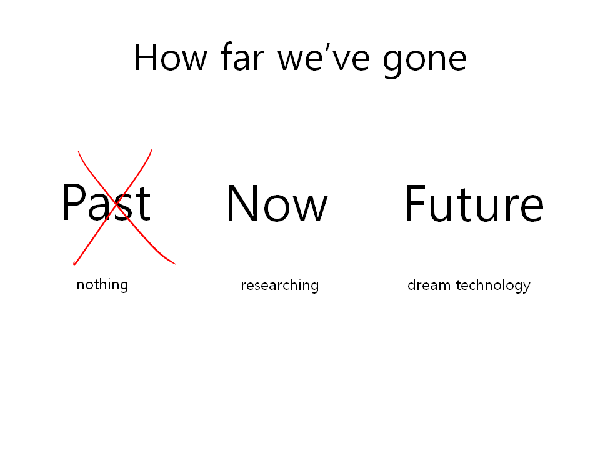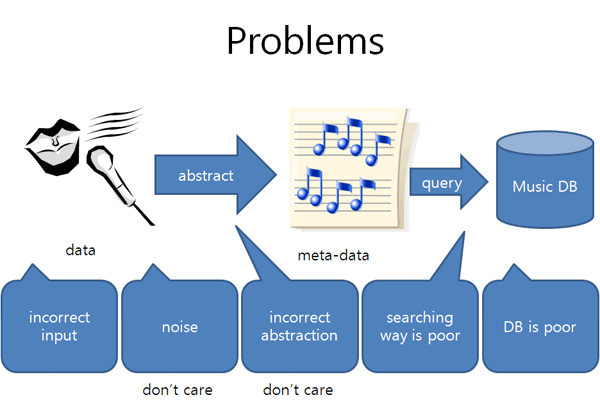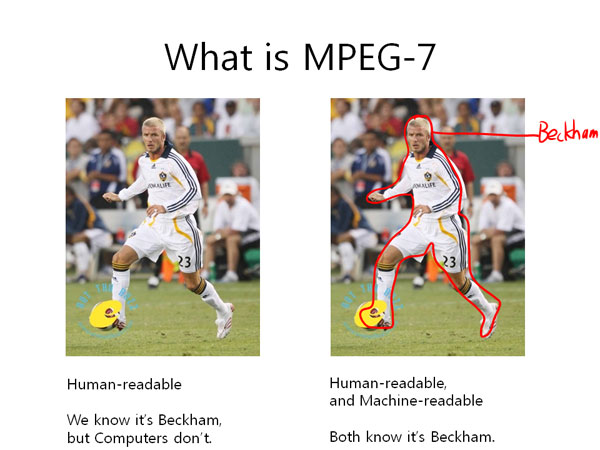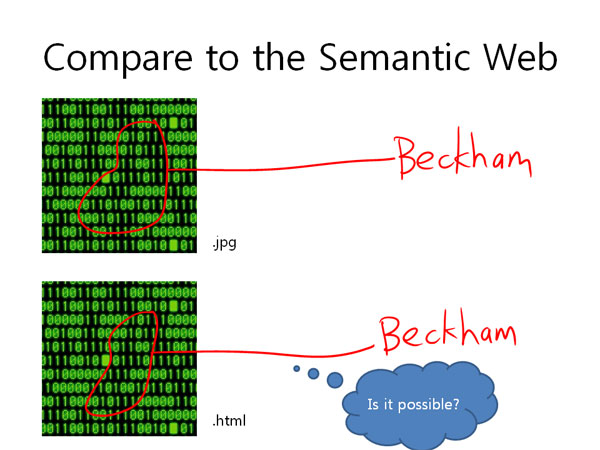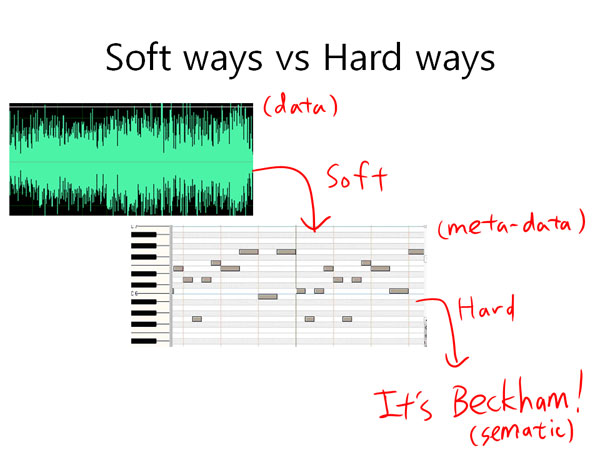Java Sound, Audio File Conversion
By Richard G. Baldwin
Java Programming Notes # 2024
Preface
This series of lessons is designed to teach you how to use the Java Sound API. The first lesson in the series was entitled Java Sound, An Introduction. The previous lesson was entitled Java Sound, Creating, Playing, and Saving Synthetic Sounds.
Two types of audio data
Two different types of audio data are supported by the Java Sound API:
- Sampled audio data
- Musical Instrument Digital Interface (MIDI) data
The two types of audio data are very different. I am concentrating on sampled audio data at this point in time. I will defer my discussion of MIDI until later.
Viewing tip
You may find it useful to open another copy of this lesson in a separate browser window. That will make it easier for you to scroll back and forth among the different listings and figures while you are reading about them.
Supplementary material
I recommend that you also study the other lessons in my extensive collection of online Java tutorials. You will find those lessons published at Gamelan.com. However, as of the date of this writing, Gamelan doesn't maintain a consolidated index of my Java tutorial lessons, and sometimes they are difficult to locate there. You will find a consolidated index at www.DickBaldwin.com.
Material in earlier lessons
Earlier lessons in this series showed you how to:
- Create, play, and save synthetic sounds, making use of the features of the java.nio package to help with the byte manipulations.
- Use methods of the AudioSystem class to write more robust audio programs.
- Play back audio files, including those that you create using a Java program, and those that you acquire from other sources.
- Capture microphone data into audio files types of your own choosing.
- Capture microphone data into a ByteArrayOutputStream object.
- Use the Sound API to play back previously captured audio data.
- Identify the mixers available on your system.
- Specify a particular mixer for use in the acquisition of audio data from a microphone.
- Understand the use of lines and mixers in the Java Sound API.
This lesson will show you how to perform file conversions among different audio file types.
Preview
Audio file type is different from audio encoding
Numerous audio file types have been defined in recent years, including AU files, AIF files, and WAV files. However, when trying to determine if a particular audio file will be satisfactory for a particular application, simply knowing the file type isn't sufficient. You must also know how the audio data is encoded within the file.
Stated simply, the file type specification indicates how the bytes are physically arranged within the file. The encoding specification indicates how the audio information is arranged within the bytes. Not all file types can accommodate all encodings. However, many file types can accommodate several different encodings.
As it turns out, file types are the less complex of the two topics. I will deal with file types in this lesson. I will begin dealing with encodings in the next lesson.
Information on different file types
Here are descriptions of some of the file types supported by Sun's Java, as found at the High-Tech Dictionary of File Types:
- AU - A sound file format used on Sun Microsystems or other UNIX computers.
- AIF - Audio Interchange File Format or AIFF (filename extension). A format developed by Apple Computer for storing high-quality sampled audio and musical instrument information. It can be played on PC and Mac. (Note that the Sun Java API treats the common filename extension for this type as AIF.)
- WAV - Sound file. (As you can see, the HighTech Dictionary doesn't have much to say about this file type. I will add that most of the sound files that are provided by Microsoft in a typical Windows installation are WAV files.)
Format descriptions
You can view a technical description of the format of an AU file, including information about how the bytes are arranged in the file, at Header file for Audio, .au.
You can view a similar technical description for an AIFF file format here. Finally, you can view a technical description of the format of a WAV file at The Canonical WAVE File Format.
Of course, if you fire up your Google search engine, you can find many other descriptions of these and other file formats as well.
General information about sampled sound
You will find some very interesting information about sampled sound published by Marc Boots-Ebenfield at Sound Formats. Included on the web site is the following factoid regarding CD quality music.
"On a Music CD the music is sampled at 44.1 KHz using 16 bit words or 705,600 bits for each second of sound. At 8 bits to the byte that would mean that 1 second of CD quality music would occupy 88,200 bytes or 88 Kb of your floppy disc which holds 1.2 Mb of data. That means that you could hold 13 seconds of CD quality music on a floppy- (uncompressed)!"
If the above estimate is correct, then about fifteen floppy disks would be required to contain a typical three-minute song in uncompressed CD quality format. (That fact will be more important in the future lessons on encoding than in this lesson.)
A non-technical aside
As another interesting factoid, The American Heritage® Book of English Usage is not very fond of this usage of the word factoid.
Discussion and Sample Code
The user interface
The user interface for this program is very simple. This program is designed to be executed from the command line as follows:
Usage: java AudioFileConvert01 inputFile outputFile
The program named AudioFileConvert01
Before getting into the details of the program code, I will describe the program and show you some examples produced by running the program.
This program demonstrates the ability to write a Java program to convert one audio file type to a different audio file type. Run the program by entering the following at the command line:
java AudioFileConvert01 inputFile outputFile
Input and output file types
The type of output file that is created depends on the output file name extension, such as au, wav, or aif.
On the other hand, the type of the input file does not depend on the input file name or extension. The actual type of the input file is determined by the program irrespective of the name of the file or the extension given to that file.
Playback of the output file
You should be able to play the output file with any standard media player that can handle the file type, or with a program written in Java, such as the program named AudioPlayer02 that was developed in an earlier lesson.
Operational examples
The following paragraphs show sample screen outputs for different input and output file types. Note that line breaks were manually inserted to force the material to fit in this narrow publication format.
Valid input file with invalid file extension
In the first example, shown in Figure 1, a valid input wav file named ringout was forced to have the invalid extension .txt. However, the program successfully determined the type of the wav file on the fly, and the wav file was successfully converted to an au file.
(You may recognize the primary name of this file as being one of the sound files commonly included in a standard Windows installation. I simply made a copy of the file named ringout.wav and changed the extension before running this experiment.)
| java AudioFileConvert01 ringout.txt junk.au Input file: ringout.txt Output file: junk.au Output type: au Output type is supported Input file format: WAVE (.wav) file, byte length: 5212, data format: PCM_UNSIGNED, 11025.0 Hz, 8 bit, mono, audio data Bytes written: 5191 Output file format: AU (.au) file, byte length: 5191, data format: PCM_SIGNED, 11025.0 Hz, 8 bit, mono, audio data, frame length: 5167 Figure 1 |
Encoding information is displayed
You will see the code that produced the output in Figure 1 later when I discuss the program. As you can see from the output, the code in this program gets and displays encoding information (PCM_UNSIGNED, 8 bit, mono, etc.) on both the input file and the output file in addition to the file type. However, this program makes no attempt to purposely change the encoding. (As I mentioned earlier, I will begin dealing with encoding in the next lesson.)
Conversion of an AU file to a WAV file
In the example shown in Figure 2, the input file was a stereo au file produced by a sample program from an earlier lesson. The au file was successfully converted to a wav file.
| java AudioFileConvert01 junk3.au junk.wav Input file: junk3.au Output file: junk.wav Output type: wav Output type is supported Input file format: AU (.au) file, byte length: 64024, data format: PCM_SIGNED, 16000.0 Hz, 16 bit, stereo, big-endian, audio data, frame length: 16000 Bytes written: 64044 Output file format: WAVE (.wav) file, byte length: 64044, data format: PCM_SIGNED, 16000.0 Hz, 16 bit, stereo, little-endian, audio data Figure 2 |
The fact that these files are stereo (two-channel) files is indicated by the encoding information that is displayed in Figure 2.
Conversion of a WAV file to an AIF file
A standard Windows monaural wav file was successfully converted to an aif file, as shown in Figure 3
| java AudioFileConvert01 ringout.wav junk.aif Input file: ringout.wav Output file: junk.aif Output type: aif Output type is supported Input file format: WAVE (.wav) file, byte length: 5212, data format: PCM_UNSIGNED, 11025.0 Hz, 8 bit, mono, audio data Bytes written: 5221 Output file format: AIFF (.aif) file, byte length: 5221, data format: PCM_SIGNED, 11025.0 Hz, 8 bit, mono, audio data, frame length: 5167 Figure 3 |
An unsupported output file type
In the example shown in Figure 4, the specified output file type, xyz, is not supported by the Java Sound API (nor by any other system that I am aware of). Therefore, the program aborted, providing a list of the output file types that are supported for writing by the system.
| java AudioFileConvert01 junk3.au junk.xyz Input file: junk3.au Output file: junk.xyz Output type: xyz Output type not supported. Supported audio file types: au aif wav Figure 4 |
Note that the Java implementation on my system at the time of this writing only supports file types au, aif, and wav.
An unsupported input file type
In the example shown in Figure 5, the input file claimed by virtue of its name and extension to be a wav file. However, it was not a valid audio file. Rather, it was simply a text file that I renamed to cause it to impersonate a wav file. This caused the program to throw an UnsupportedAudioFileException and abort.
Once again, the program determined the type of the input file by examining the contents of the file, and not by examining the file's name or extension.
| java AudioFileConvert01 invalidFile.wav junk.au Input file: invalidFile.wav Output file: junk.au Output type: au Output type is supported javax.sound.sampled. UnsupportedAudioFileException: could not get audio input stream from input stream at javax.sound.sampled.AudioSystem. getAudioInputStream(AudioSystem.java:756) at AudioFileConvert01. main(AudioFileConvert01.java:84) Figure 5 |
Getting usage information
In Figure 6, the program was run with no command-line arguments, causing the program to provide usage information and abort.
| java AudioFileConvert01 Usage: java AudioFileConvert01 inputFile outputFile Figure 6 |
This program was tested using SDK 1.4.1 under WinXP
The class named AudioFileConvert01
The controlling class for the program begins in Listing 1. As usual, I will discuss the program in fragments. You can view a listing of the entire program in Listing 11 near the end of the lesson.
The program is relatively straightforward consisting of the main method and the following static methods (these methods were declared static so that they can be invoked from inside the main method):
- getTargetTypesSupported - returns a list of the audio file types that can be written by the system.
- getTargetType - returns the type of a specified output file based on the filename extension.
- showFileType - Examines a File object representing a physical audio file and displays information about the file.
The main method
Listing 1 contains the beginning of the main method. The code in Listing 1 examines the number of command-line arguments entered by the user, and displays usage information if the user didn't enter any arguments.
public class AudioFileConvert01{ |
In addition, the code in Listing 1 displays the input and output file names provided by the user when those file names are entered as command-line arguments.
Get and test output file type
The output file type is determined by the filename extension provided by the user. The code in Listing 2 isolates the filename extension as type String and displays the extension on the screen.
String outputTypeStr = |
More importantly, the code in Listing 2 invokes the getTargetType method, passing the filename extension as a String parameter to that method.
The getTargetType method
The getTargetType method checks to see if the system is capable of writing the file type indicated by the extension. If so, it returns an AudioFileFormat.Type object matching that extension. If not, it returns null.
At this point, I am going to put the main method on hold and discuss the method named getTargetType.
The AudioFileFormat.Type class
Listing 3 contains the entire method named getTargetType.
private static AudioFileFormat.Type |
The first thing to note about the code in Listing 3 is that the getTargetType method returns a reference to an object of type AudioFileFormat.Type.
(In case you are unfamiliar with the notation where there is a period in a class name, this indicates that the Type class is an inner class of the class named AudioFileFormat. If you are unfamiliar with inner classes, see the tutorial lessons on that topic on my web site.)
What does Sun have to say?
Here is what Sun has to say about this class:
"An instance of the Type class represents one of the standard types of audio files. Static instances are provided for the common types."
Static instances are provided for the following types:
- AIFC
- AIFF
- AU
- SND
- WAVE
It is interesting to note that even though five different audio file types are identified as the common types in this class, only three of those types are currently supported for writing on my machine running SDK 1.4.1 under WinXP.
An array of AudioFileFormat.Type object references
The code in Listing 3 invokes the method named getAudioFileTypes, which is a static method of the AudioSystem class. This method returns a list containing "the file types for which file writing support is provided by the system." This list is stored in an array of type AudioFileFormat.Type.
(Listing 3 contains a statement with a call to the println method that has been commented out. When this statement is enabled on my system, it reports that the length of the array is three, indicating that only three file types are currently supported for writing on my System. You will see the names of those three types later.)
The getExtension method
The AudioFileFormat.Type class provides a method named getExtension, which returns "the common file name extension" for an object of the type. The code in Listing 3 uses a for loop to search the array of AudioFileFormat.Type objects looking for a match to the file name extension received as an incoming parameter by the getTargetType method.
If a match is found, the AudioFileFormat.Type object corresponding to that match is returned by the getTargetType method. Otherwise, null is returned by the method.
Testing the return value
Returning our attention to the code in the main method, the code in Listing 4 tests to determine if a null value was returned by the getTargetType method. If not, the program displays the message:
Output type is supported
//Continue with main method |
If a null value was returned by the getTargetType method, the program displays the following message and then invokes the method named getTargetTypesSupported to display a list of the file types that are supported for writing by the system.
Output type not supported.
The getTargetTypesSupported method
The purpose of the method named getTargetTypesSupported is to get and display a list of the file types supported for writing by the system.
Once again, I'm going to put the main method on hold while I discuss the method named getTargetTypesSupported, shown in Listing 5.
private static void getTargetTypesSupported(){ |
Get and display common filename extensions
The code in Listing 5 shouldn't require much in the way of an explanation. This code is very similar to the code in Listing 3. In Listing 5, however, after getting an array of AudioFileFormat.Type objects representing the file types supported for writing by the system, the code simply gets and displays the common filename extension for each of those types.
For the example discussed previously (see Figure 4) where I purposely told the program to write an unsupported output file type (xyz), the code in Listings 4 and 5 produced the output shown in Figure 7.
| Output type not supported. Supported audio file types: au aif wav Figure 7 |
(Note that the list of supported file types in Figure 7 includes only three of the five types identified by static instances of the AudioFileFormat.type class.)
The input file type
Returning once again to the main method, the code in Listing 6 begins dealing with the input file.
(Note that the determination of the input file type does not depend on the file name or extension. Rather, the program determines the type of the input file by extracting information about the file from the information contained in the file itself.)
Get an AudioInputStream object
The code in Listing 6 begins by getting a File object that represents the input file.
//Continue with main method |
Then the code in Listing 6 uses that File object to get an AudioInputStream object that can be used to read the audio data in the input file.
I have discussed code involving AudioInputStream objects in several previous lessons. Therefore, I won't bore you by discussing it again here.
Display file type information
The code in Listing 7 invokes the showFileType method for the purpose of displaying information about the input file type.
System.out.println("Input file format:"); |
The showFileType method
Once again, I'm going to put the main method on hold while I discuss the method named showFileType, shown in Listing 8.
private static void showFileType(File file){ |
There isn't much to the showFileType method. It simply invokes the method named getAudioFileFormat, which is a static method of the AudioSystem class, passing the File object that represents the input file as a parameter to the method.
The getAudioFileFormat method
Here is what Sun has to say about the getAudioFileFormat method.
"Obtains the audio file format of the specified File. The File must point to valid audio file data."
This method returns an object of type AudioFileFormat, whose reference is passed to the println method for display.
The AudioFileFormat class
Here is what Sun has to say about an object of this class:
"An instance of the AudioFileFormat class describes an audio file, including the file type, the file's length in bytes, the length in sample frames of the audio data contained in the file, and the format of the audio data."
As is frequently the case, this class has an overridden toString method, which facilitates displaying information about the contents of the object.
The screen output for a supported input file type
Figure 8 shows the screen output produced by Listings 7 and 8 for a supported audio input file of type WAV:
| Input file format: WAVE (.wav) file, byte length: 5212, data format: PCM_UNSIGNED, 11025.0 Hz, 8 bit, mono, audio data Figure 8 |
Note that this output contains the number of channels and the sampling frequency, which is not mentioned in the quotation from sun in the previous section.
The screen output for an unsupported input file type
Figure 9 shows the screen output produced by Listing 6 when an attempt was made to get an AudioInputStream object on a file that was not a valid audio file. (It was a text file of the type produced by the Windows NotePad program.)
| javax.sound.sampled. UnsupportedAudioFileException: could not get audio input stream from input stream at javax.sound.sampled.AudioSystem. getAudioInputStream(AudioSystem.java:756) at AudioFileConvert01. main(AudioFileConvert01.java:84) Figure 9 |
In this case, the program didn't even make it far enough to invoke the showFileType method for the purpose of displaying information about the file. Rather, it threw an UnsupportedAudioFileException when the attempt was made to get an AudioInputStream object on the input file.
The bottom line on file conversion
Returning once more to the main method, the code in Listing 9 illustrates the bottom line on audio file conversion in Java.
(Note that I deleted the try and catch from Listing 9 in order to simplify the presentation. You can view that code in Listing 11 near the end of the lesson.)
//Continue with main method |
The write method of the AudioSystem class
As it turns out, doing audio file conversion using the Java Sound API is relatively simple, as long as you aren't trying to change encodings in the process. (As mentioned earlier, I will begin discussing encodings in the next lesson.)
(Much of the code in this program was provided to help you to understand what is going on. A version of the program named AudioFileConvert02, with most of the unnecessary code deleted, is shown in Listing 12 near the end of the lesson.)
The basics of file conversion
All that is really necessary to do a file conversion using the Java Sound API is:
- Get the names of the input and output files.
- Get an object of the class AudioFileFormat.Type, which defines the type of the output file.
- Get an AudioInputStream object on the input file.
- Invoke the method named write shown in Listing 9 passing the above information as parameters to the write method.
This will cause the input file to be read, and will cause the data from the input file to be written into the output file in the specified format.
The write method
Here is what Sun has to say about the write method used in Listing 9, which is a static method of the AudioSystem class:
"Writes a stream of bytes representing an audio file of the specified file type to the external file provided"
Can be more general
In reality, this code could be made much more general than it is in this program. For example, the AudioInputStream object doesn't have to be based on a file. The AudioInputStream object could be based on a TargetDataLine object, or on any InputStream object capable of supplying audio data according to a known AudioFormat.
Similarly, another overloaded version of the write method allows you to replace the File object in the third parameter with any OutputStream object capable of accepting a stream of audio data in a specified format.
The number of bytes written into the output file
The write method returns the number of bytes actually written. This value is displayed on the screen by the last statement in Listing 9.
Information about the output file format
The code in Listing 10 displays information about the output file format.
System.out.println("Output file format:"); |
Figure 10 shows a sample of the output produced by Listing 10 for one of the example cases discussed earlier in this lesson:
| Output file format: WAVE (.wav) file, byte length: 64044, data format: PCM_SIGNED, 16000.0 Hz, 16 bit, stereo, little-endian, audio data Figure 10 |
Run the Program
At this point, you may find it useful to compile and run the programs shown in Listings 11 and 12 near the end of the lesson. Operating instructions were provided earlier in the section entitled The user interface.
If you use a media player, such as the Windows Media Player, to play back your file, be sure to release the old file from the media player before attempting to create a new file with the same name and extension. Otherwise, the program will not be able to create the new file, and a runtime error will occur.
Also be aware that these programs were tested using SDK version 1.4.1. Therefore, I can't be certain that they will compile and run correctly with earlier versions of Java.
Summary
In this lesson, I showed you how to convert audio data from one audio file type to another. The essential steps involved in making such a conversion are:
- Get the names of the input and output files.
- Get an object of the class AudioFileFormat.Type, which defines the type of the output file.
- Get an AudioInputStream object on the input file.
- Invoke the method named write shown in Listing 9 passing the above information as parameters to the write method.
I also explained that this program could be made much more general either by basing the AudioInputStream object on an InputStream object other than a file, or by causing the output to be an OutputStream other than a file.
You should be able to play the output file produced by this program with any standard media player that can handle the file type, or with a program written in Java, such as the program named AudioPlayer02 that was developed in an earlier lesson.
What's Next?
In the next lesson, I will show you how to use mu-law encoding and decoding to compress and restore 16-bit linear PCM samples.
Complete Program Listing
/*File AudioFileConvert01.java |
/*File AudioFileConvert02.java |
Copyright 2003, Richard G. Baldwin. Reproduction in whole or in part in any form or medium without express written permission from Richard Baldwin is prohibited.
About the author
Richard Baldwin is a college professor (at Austin Community College in Austin, TX) and private consultant whose primary focus is a combination of Java, C#, and XML. In addition to the many platform and/or language independent benefits of Java and C# applications, he believes that a combination of Java, C#, and XML will become the primary driving force in the delivery of structured information on the Web.Richard has participated in numerous consulting projects and he frequently provides onsite training at the high-tech companies located in and around Austin, Texas. He is the author of Baldwin's Programming Tutorials, which has gained a worldwide following among experienced and aspiring programmers. He has also published articles in JavaPro magazine.
Richard holds an MSEE degree from Southern Methodist University and has many years of experience in the application of computer technology to real-world problems.
-end-